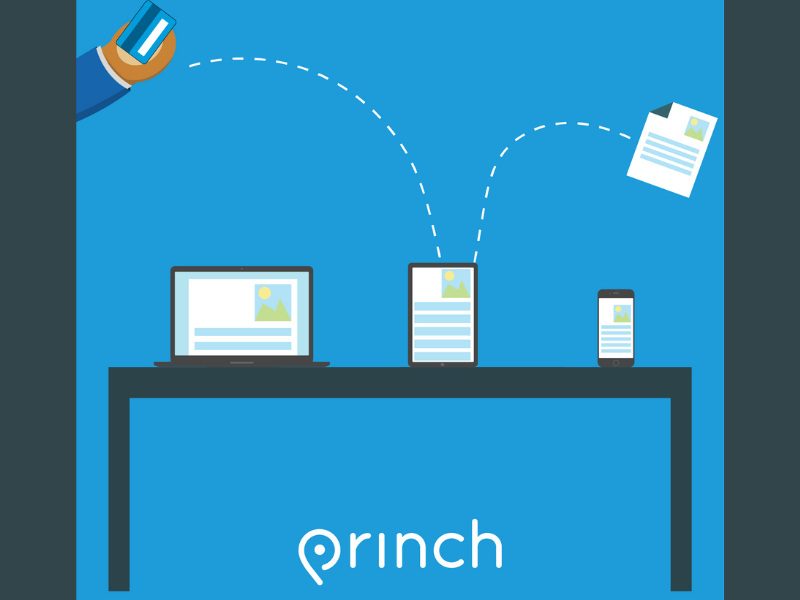You can now easily and securely print from your phone, tablet, or laptop—whether you’re at the library or printing from home!
How do I use Princh?
Printing from a Mobile Phone or Tablet
At the library:
- Look for the QR code at the front desk and scan.
- Click on the link to go to print.princh.com.
- Upload your document.
- Adjust your print settings (bw or color, number of copies, etc.).
- Enter your email address.
- Click done when finished.
- Pay at the Print Self Serve or at the front desk.
- If the QR code does not work for you, you can use the following instructions.
From home or remotely:
- Open your browser and go to print.princh.com
- Enter the Printer ID: 112068
- Upload your document.
- Adjust your print settings (bw or color, number of copies, etc).
- Enter your email address.
- Come to the library and pay at the Print Self Serve or the front desk.
Printing from a laptop:
Whether you’re at the library or remote:
- Go to print.princh.com
- Enter the Printer ID: 112068
- Upload your document(s)
- Enter your email address
- Release and pay for your prints at the Print Self Serve or the front desk.
If you require further help, ask staff for help.
Printing Prices:
Black and White: $0.10 per page
Color: $0.25 per page